

 
Помощь сайту | Donate
Поиск по сайту
Вход на сайт
Меню
     Форум NoWa.cc Форум NoWa.cc На главную На главную • Программы • Программы • Релизы • Релизы • Наборы AIO • Наборы AIO • ОС • ОС • Мобила • Мобила • Игры • Игры • Видео • Видео • Музыка • Музыка • Книги • Книги • Аудиокниги • Аудиокниги • Оформление • Оформление • Photoshop • Photoshop • Юмор • Юмор • Новости • Новости • Железо • Железо • Разное • РазноеПоследние комментарии
 09:46 | diim 09:46 | diim 18:57 | diim 18:57 | diim 16:19 | Assur 16:19 | Assur 15:58 | Pepa112 15:58 | Pepa112 21:17 | Trashman 21:17 | Trashman 12:57 | mxhxbug 12:57 | mxhxbug 07:20 | Haul2006 07:20 | Haul2006 19:15 | Carhel 19:15 | Carhel 16:53 | mrjok 16:53 | mrjok 09:17 | m4657 09:17 | m4657 03:20 | Haul2006 03:20 | Haul2006 16:36 | eduard33 16:36 | eduard33 14:52 | tinbin 14:52 | tinbin 08:05 | m4657 08:05 | m4657 17:32 | marlon 17:32 | marlon 16:13 | tinbin 16:13 | tinbin 13:31 | rory13 13:31 | rory13 13:48 | marlon 13:48 | marlon 12:10 | l0kid 12:10 | l0kid 14:38 | gofra 14:38 | gofraЗаказ рeклaмы
Купите у нас рекламу ! Your advertising could be here ! E-mail для связи: 
Партнёры
Для вас работают
 diim (админ) diim (админ) brodyga (админ) brodyga (админ) marlon marlon leteha leteha Ledworld Ledworld Mansory1 Mansory1 Masarat Masarat manivell17 manivell17 Sanchezzz Sanchezzz sibius777 sibius777 Sergv Sergv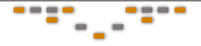 |
  Новость от: Argonavt
Просмотров: 2086
Creative Element Power Tools - коллекция утилит по увеличению производительности для Windows 7 Microsoft, Windows Vista, Windows XP, Windows Server 2003, Windows 2000, и Windows Me. Это приложение от компании Creative Element, представляющее собой богатый набор средств повышения производительности операционной системы. Некоторые из них обладают собственным пользовательским интерфейсом, а другие, в том числе, File Type Doctor, выступают в качестве дополнений к ОС.
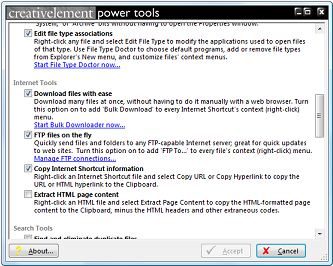 Creative Element Power Tools is a collection of productivity tools for Microsoft Windows 7, Windows Vista, Windows XP, Windows Server 2003, Windows 2000, and Windows Me. What's Included Creative Element Power Tools is a suite of tools and settings for Windows. Some of the tools are stand-alone programs, some run invisibly in the background, while others appear merely as extensions to Windows. Here's a summary of what's included in Creative Element Power Tools: Control Panel - a simple interface for all the tools in Creative Element Power Tools. Use it to turn on or off any tool, configure all the tools, and even change some Windows settings. File Tools Power Rename - Rename multiple files in one step using a variety a powerful shortcuts. Just right-click any file or group of files and select Power Rename... Change File Dates - Change the 'Created,' 'Modified,' and 'Accessed,' dates and times of one or more files. Just right-click any file or group of files and select Change Date... Copy or Move files anywhere [screenshot] - Right-click a file or folder and select Copy To or Move To to copy or move a file without having to navigate to the target folder in Explorer; create the target folder on the fly, if applicable. Comparator - Compare the contents of two text files, the contents of two folders, or two lists of any kind. Right-click two files or two folders to compare their contents, or more to compare lists of their names. Copy file and folder names to the Clipboard - Right-click one or more files or folders and select Copy Filename to copy their names and full paths to the Clipboard. You can also optionally add JPEG EXIF data and MP3 tag data to your listings! Copy file contents to the Clipboard - Right-click a text or graphics file and select Copy File Contents to copy the file to the Clipboard without opening it. Show shortcut targets - Right-click a shortcut and select Show Target to open the folder containing the file or folder to which the shortcut is linked. Or, select Copy Target Location to copy the full path and filename of the target to the clipboard. Delete in-use files - Right-click any file and select Delete In-Use File to queue Windows to delete the file the next time you start your PC. This tool can be used to remove stubborn programs, such as spyware and viruses. Change file attributes - Right-click any file and select Attributes to turn on or off the 'Read Only,' 'Hidden,' 'System,' or 'Archive' bits without having to open the Properties window. Take ownership of files - Right-click any file or folder and select Take Ownership to make yourself the owner, allowing you to modify the item as you see fit. File Type Doctor - Right-click any file and select Edit File Type to modify the applications used to open files of that type. Use File Type Doctor to choose default programs, add or remove file types from Explorer's New menu, and customize files' context menus. Internet Tools Bulk Downloader [screenshot] - Download many files at once, without having to do it manually with a web browser. Just right-click one or more Internet Shortcuts and select Bulk Download. FTP Files on the Fly [screenshot] - Quickly send files and folders to any FTP-capable Internet server; great for quick updates to web sites. Just right-click any file or group of files and select FTP To. Copy Internet Shortcut information - Right-click an Internet Shortcut file and select Copy URL or Copy Hyperlink to copy the URL or HTML hyperlink to the Clipboard. Extract HTML page content - Right-click an HTML file and select Extract Page Content to copy the HTML-formatted page content to the Clipboard, minus the HTML headers and other extraneous codes. Search Tools Find and Eliminate Duplicate Files - Search for duplicate files using a variety of criteria, and selectively remove unwanted duplicates. Special built-in filters help you find duplicate image files (jpg, gif, etc.) and compare them side-by-side. Search and replace Registry entries - Perform quick Registry searches, view the results in a convenient list, and optionally search-and-replace Registry keys and values. Fix the Windows Search Tool - Make searching for files easier and more convenient by having the search tool open in a new window rather than replacing the current view when you press Ctrl-F or F3 in Windows Explorer. Folder Tools Open a Command Prompt in any folder - Right-click a folder and select Command Prompt to open a Command Prompt window in that folder. Clear out the Temp folder - Recover wasted hard disk space by automatically deleting temporary files that are no longer being used. Copy folder listing to the Clipboard - Right-click a folder and select Copy Folder Listing to copy a list of the filenames of the items inside (with details) to the Clipboard. Print folder listing - Right-click a folder and select Print Folder Listing to print a list of the items inside (with details). Create folder shortcuts - Right-click a shortcut to a folder and select Create Folder Shortcut to convert the shortcut into a mirror of the folder. Right-click an existing folder shortcut and select Dismantle Folder Shortcut to remove it. Quickly select files - Right-click an empty spot and select 'Select' to automatically select files in the folder based on your criteria. Quickly create new folders - Press Ctrl-N in any open Explorer window, single-folder window, or on the desktop to create a new folder on the spot. File Dialog Tools Show the full path in file dialog title bars - Display the full path of the current folder in any File -> Open or File -> Save dialog box. Quickly access recently-used folders - Add a special button to the upper-left corner of all File -> Open and File -> Save dialog boxes that provides access to a list of the most recently-used folders, plus any folders being viewed in Windows Explorer. Save file dialog size and view settings - Remember the size of all File -> Open and File -> Save dialog boxes, along with the view settings (e.g., Icon, List, Details) and sort order. Customize the Places Bar in file dialogs [screenshot] - Choose your own folders to appear in the gray bar that appears on the left side of most file dialogs. Interface Tools Disable Autoplay for CD, DVDs, and removable drives - Stop Windows from automatically scanning for and starting CDs, DVDs, flash memory, and other removable disks. Change the Windows setup defaults - Modify the registered user and other information gathered when Windows was installed and used during subsequent Windows installations. Change the size of the Alt-TAB window [screenshot] - Change the number of icons displayed on each row of the Alt-TAB window. You can press Alt-TAB to swtich between running applications, which is usually more convenient than using the taskbar. Control menu speed - Make menus more responsive by eliminating the delay before they're opened, or tame them by requiring a click to open them. Configure Hotkeys - Replace a complex series of keystrokes with a simple keyboard shortcut, useful for automating repetitive tasks. In addition to the specific tools designed to improve productivity thoughout Windows, there are several features you'll find in all parts of Creative Element Power Tools. All your settings are saved so you don't have to type them in every time. All dialogs and windows remember their size and position, so you don't have to move and resize them every time you open them. In short, every part of the package is designed with care to be as useful and efficient as possible, without the annoyances found in so many other products. Version 2.9.964, released October 29, 2009. All context menu tools are now natively supported on 64-bit Windows; see these notes for details. The UAC shield icon now appears next to any context menu tools requiring Administrator-level access on Windows 7 and Vista (64-bit only). A but that prevented some actions from appearing for the * (all files) file type in File Type Doctor has been fixed. A few minor bugs have been fixed. Официальный сайт | Home Page - http://www.creativelement.com/powertools/ Размер: 1.4 MB Creative.Element.Power.Tools.v2.9.964-TE  Скачать | Download  Скачать | Download 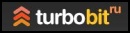 Скачать | Download  Скачать | Download Пароль/Password: www.2baksa.net
Раздел: Программы | 08.12.09 | 08:56
|
||||||||||||||||||||||||
|
Design by DolpHin | Disclaimer Реклама | E-mail для связи:  |
Skype: diim_diim | ICQ: 400632 |
Skype: diim_diim | ICQ: 400632 |